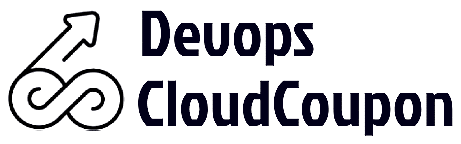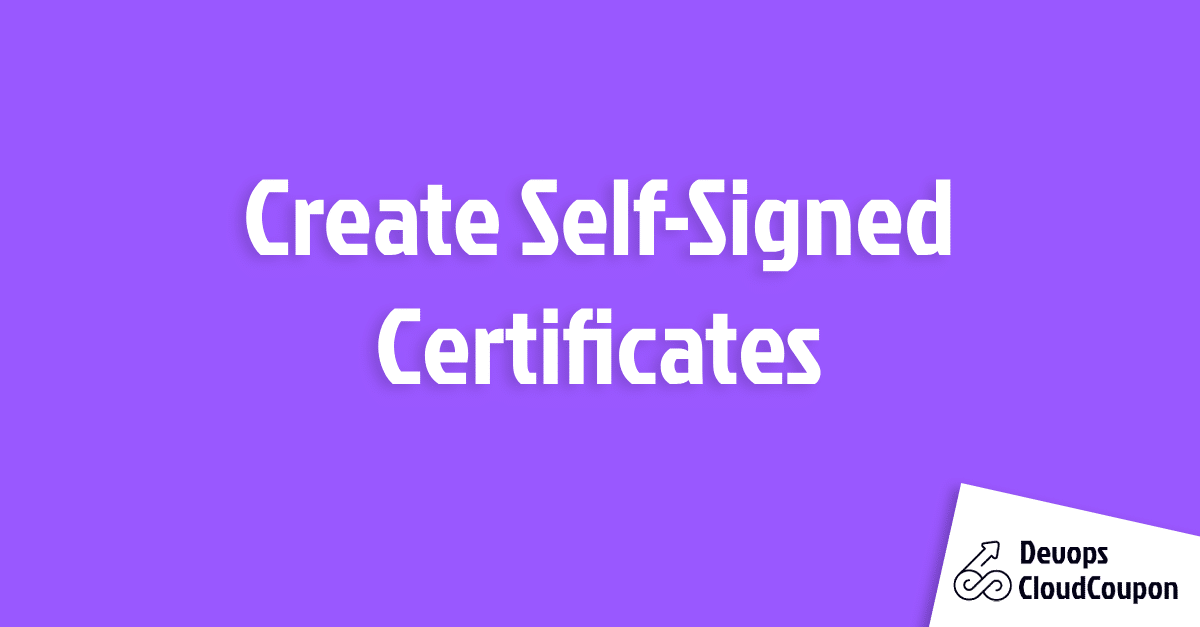Have you ever wondered how you can level up the security of your website? Well, I have got something for you. You can create self-signed certificates using OpenSSL.
Self-signed certificates help establish secure connections on the internet. They are like the digital IDs of your website or application, ensuring that the information exchanged is safe.
Self-signed certificates are cost-effective and have a user-friendly process, especially with OpenSSL. You have complete control over the certificate signing process.
In this guide, I have mentioned the step-by-step instructions to create self-signed certificates using OpenSSL. Let’s dive into this detailed guide!!!
Find the latest KodeKloud promo code and save 50% instantly.
Table of Contents
ToggleUnderstanding Self-Signed Certificates
I am mentioning some important concepts related to self-signed certificates.
Certificate Basics
Certificates involve two special keys: the public key and the private key. The public key is shared openly, while the private key is kept safe, known only to the owner.
Now, this Certificate Authority (CA) validates certificates. When I want a proper SSL/TLS certificate, I create a Certificate Signing Request (CSR) with my details and send it to a trusted CA.
They then sign it, and I get a certified SSL certificate in return.
Self-signed Certificates Vs DV Certificates
When you decide to be your boss, self-signed certificates come into play. Instead of going to an extensive CA, you can create your own CA certificate and private key.
You can create a server private key and then make a CSR. Using CA powers, sign that CSR and complete your own SSL certificate.
On the other hand, there are domain-validated (DV) certificates, which are like certificates with approval. A CA also validates them, but the process is quicker and less complex than the self-signing adventure.
Security Considerations
Now, let’s talk about security. Self-signed certificates are fantastic, but they come with a little twist. The browser might give you warnings while using them.
To solve this issue, all you need to do is to install a CA certificate in the browser or operating system.
But remember, using self-signed certificates means you are responsible for your security. It would help if you kept an eye out for potential risks.
Self-signed certificates are like my personal security guards for online connections. They might not have the fancy validation of big-name CAs, but they can keep things safe and sound with a little extra care.
How to Install OpenSSL?
Let’s start setting up OpenSSL, the handy tool for crafting self-signed SSL certificates.
Here’s a simple guide to installing OpenSSL based on your Linux distribution.
For Ubuntu or Debian-based Systems
Run the following command to install OpenSSL in your Ubuntu or Debian-based system:
sudo apt updatesudo apt install opensslFor CentOS, Fedora, or RHEL-based Systems
On these systems, the command is slightly different, but the idea is the same:
sudo yum install opensslNow, with OpenSSL on board, you’ve got the power to create your own SSL certificates and secure your connections.
Create Certificate Authority
Creating our very own Certificate Authority is trusting our self-signed certificates. Follow along with me as we set this up.
Setting Up the Playground
To start, I’m going to create a special place to keep all the keys and certificates. I’ll call it ‘openssl‘. I will have to run the following code to do the same:
mkdir openssl && cd opensslNow, let’s execute a command using OpenSSL to craft our root CA certificate. This is the key to making browsers trust our self-signed certificate.
openssl req -x509 \
-sha256 -days 356 \
-nodes \
-newkey rsa:2048 \
-subj "/CN=demo.mlopshub.com/C=US/L=San Francisco" \
-keyout rootCA.key -out rootCA.crtDo you see the “/CN=demo.mlopshub.com/C=US/L=San Francisco” part? Feel free to change ‘demo.mlopshub.com‘ to your domain or IP address.
Troubleshooting Tip
If you see an error like “Can’t load /home/vagrant/.rnd into RNG,” then no need to worry.
Just open up the file /etc/ssl/openssl.cnf and put a hashtag (#) in front of the line that says `RANDFILE = $ENV::HOME/.rnd`.
By doing this, I am telling the computer to ignore that part.
We’ve just created our very own Certificate Authority. Now, we can use the rootCA.key and rootCA.crt to trust our self-signed SSL certificates.
Create Self-Signed Certificates using OpenSSL
Let me guide you through the process of creating your own self-signed certificates. We’ll use OpenSSL and the root CA we crafted earlier for that extra layer of trust.
Crafting the Server Private Key
First things first, I am going to create the key that makes my server special by running the following program:
openssl genrsa -out server.key 2048Setting up CSR Configuration
Let’s prepare a special file (csr.conf) with all the details needed to generate a Certificate Signing Request (CSR). I’m going to put in information about me, like where I’m from and what I’m all about.
cat > csr.conf <<EOF
[ req ]
default_bits = 2048
prompt = no
default_md = sha256
req_extensions = req_ext
distinguished_name = dn
[ dn ]
C = US
ST = California
L = San Francisco
O = MLopsHub
OU = MlopsHub Dev
CN = demo.mlopshub.com
[ req_ext ]
subjectAltName = @alt_names
[ alt_names ]
DNS.1 = demo.mlopshub.com
DNS.2 = www.demo.mlopshub.com
IP.1 = 192.168.1.5
IP.2 = 192.168.1.6
EOFGenerating CSR with Server Private Key
Now, I’m going to create the CSR using the server key and the details from the config file.
openssl req -new -key server.key -out server.csr -config csr.confCreating Certificate Configuration
Next, I’ll set up another file (cert.conf) to define how my SSL certificate should behave. It’s like giving my certificate some ground rules.
cat > cert.conf <<EOF
authorityKeyIdentifier=keyid,issuer
basicConstraints=CA:FALSE
keyUsage = digitalSignature, nonRepudiation, keyEncipherment, dataEncipherment
subjectAltName = @alt_names
[alt_names]
DNS.1 = demo.mlopshub.com
EOFGenerating the SSL Certificate
Now, I am going to use the root CA that we created earlier to sign my SSL certificate and make it official.
openssl x509 -req \
-in server.csr \
-CA rootCA.crt -CAkey rootCA.key \
-CAcreateserial -out server.crt \
-days 365 \
-sha256 -extfile cert.confThis is like getting my SSL certificate and getting the approval of my Certificate Authority.
Now I’ve got my server.crt ready to team up with my server.key for secure SSL configurations in applications like Nginx.
Shell Script To Create Self-Signed Certificate
The shell script to create self-signed certificates makes the whole process very easy. All you need to do is run it with your desired domain name or IP address.
Let’s call it `ssl.sh`. Copy the script below into a file and save it:
#! /bin/bash
if [ "$#" -ne 1 ]
then
echo "Error: No domain name argument provided"
echo "Usage: Provide a domain name as an argument"
exit 1
fi
DOMAIN=$1
# Create root CA & Private key
openssl req -x509 \
-sha256 -days 356 \
-nodes \
-newkey rsa:2048 \
-subj "/CN=${DOMAIN}/C=US/L=San Francisco" \
-keyout rootCA.key -out rootCA.crt
# Generate Private key
openssl genrsa -out ${DOMAIN}.key 2048
# Create CSR conf
cat > csr.conf <<EOF
[ req ]
default_bits = 2048
prompt = no
default_md = sha256
req_extensions = req_ext
distinguished_name = dn
[ dn ]
C = US
ST = California
L = San Francisco
O = MLopsHub
OU = MlopsHub Dev
CN = ${DOMAIN}
[ req_ext ]
subjectAltName = @alt_names
[ alt_names ]
DNS.1 = ${DOMAIN}
DNS.2 = www.${DOMAIN}
IP.1 = 192.168.1.5
IP.2 = 192.168.1.6
EOF
# create CSR request using private key
openssl req -new -key ${DOMAIN}.key -out ${DOMAIN}.csr -config csr.conf
# Create an external config file for the certificate
cat > cert.conf <<EOF
authorityKeyIdentifier=keyid,issuer
basicConstraints=CA:FALSE
keyUsage = digitalSignature, nonRepudiation, keyEncipherment, dataEncipherment
subjectAltName = @alt_names
[alt_names]
DNS.1 = ${DOMAIN}
EOF
# Create SSL with self-signed CA
openssl x509 -req \
-in ${DOMAIN}.csr \
-CA rootCA.crt -CAkey rootCA.key \
-CAcreateserial -out ${DOMAIN}.crt \
-days 365 \
-sha256 -extfile cert.confAfter saving, make the script executable with:
chmod +x ssl.shNow, whenever you need a self-signed certificate, just run:
./ssl.sh demo.mlopshub.comAfter successfully running the above command, you have created certificates and keys with names based on the domain you provided.
Advanced Self-Signed Certificate Techniques
Let’s explore some advanced techniques to enhance the security and management of these certificates.
Certificate Renewal
Just like your favorite subscription, self-signed certificates have an expiration date. It is essential to renew them before expiration to ensure continued secure connections.
The process involves generating a new certificate with an updated expiration date while keeping the same key pair.
You must follow a similar process to the initial certificate creation, updating the validity period and any other necessary information.
It is a smart move if you choose to automate certificate renewal. This way, you won’t have to track expiration dates manually.
Tools like Certbot or custom scripts can help automate the renewal process.
Revocation Lists (CRLs)
If your self-signed certificate unfortunately falls into the wrong hands or gets compromised, then Certificate Revocation Lists (CRLs) come to the rescue.
CRLs are lists containing the serial numbers of no longer trusted certificates. This mechanism allows you to invalidate and revoke certificates before their natural expiration.
To implement CRLs with self-signed certificates, you must periodically generate and update these lists. You can create a CRL file and make it available to entities that rely on your certificates.
Proper management of CRLs adds an extra layer of security, allowing you to revoke compromised or invalid certificates promptly.
Alternative Methods
I have some options if you’re looking for alternative approaches to generating self-signed certificates.
There are convenient options beyond the traditional command-line methods like the following:
Online Tools
- Several online platforms provide user-friendly interfaces to generate self-signed certificates.
- These tools often guide you through the process.
- They make it accessible for users without extensive command-line knowledge.
Automation Scripts
- Creating custom scripts to handle certificate generation can save time and effort.
- Tools like OpenSSL and scripting languages like Python or Bash can be combined to create automated workflows for self-signed certificates.
Conclusion
Creating self-signed certificates brings a sense of control and independence to secure web development—no need to wait for significant certificate authorities.
Instead, I can create and deploy them on my own.
The future of self-signed certificates appears promising. Automation is becoming more popular with excellent tools, making the certificate management process smoother.
Integrating self-signed certificates with cloud-based services is also a way to make it even more convenient.
You should dive into the world of self-signed certificates for your web development projects. Embrace the independence, security, and flexibility they offer.
Suggested read:
- KodeKloud Coupons
- KodeKloud Review
- Best Kubernetes Tutorials
- Cka Exam Study Guide
- Build Docker Image
- Is Kodekloud Certificate Valid?
- How Do I Verify a Certificate?
- Certified Kubernetes Administrator Salary
- Cks Exam Study Guide
- How Much Do Microsoft Azure Certifications Cost?
- Which is Better Kodekloud or Udemy?
- Which is Better Udemy or Coursera?
- Kodekloud Vs Acloudguru